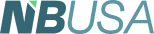Written by Mark Evilsizor
Tech
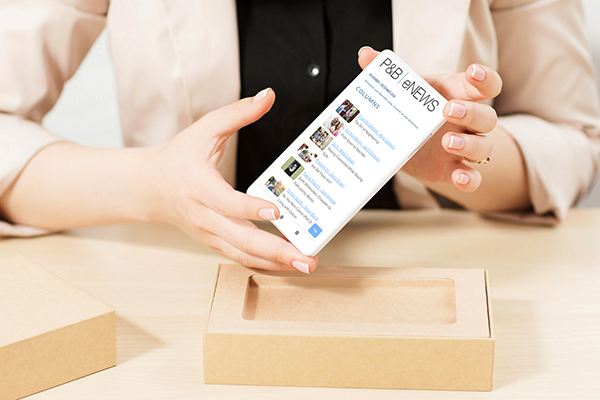 This is the time of year when many of us upgrade phones. Either we are tired of being laughed at by our kids, “Grandpa your phone is so cute,” or perhaps we’re no longer able to upgrade the software (which can be a security risk). It might be we are worn out from carrying around a backpack full of spare batteries. Whatever the reason, many of us will be upgrading soon, so it’s a good time to consider tips that can make the migration go smoothly.
This is the time of year when many of us upgrade phones. Either we are tired of being laughed at by our kids, “Grandpa your phone is so cute,” or perhaps we’re no longer able to upgrade the software (which can be a security risk). It might be we are worn out from carrying around a backpack full of spare batteries. Whatever the reason, many of us will be upgrading soon, so it’s a good time to consider tips that can make the migration go smoothly.
First of all, make sure you don’t leave any data behind on the old phone. Think of your phone as a window or viewer for your data, not the repository of it. What I mean is that content should have its home elsewhere and not primarily on your physical device. Photos are a good example of this. If your phone is the exclusive place where your pictures live, then if your phone is lost or you migrate to a new one, your pictures will be lost as well. Instead, use Google Photos, OneDrive, Amazon Photos, DropBox, iCloud or a similar cloud repository to automatically back up any new pictures you take. By doing this, when you sign into a new phone, your pictures will already be available. Also, spend some time examining each of your other apps (calendar and contacts are also vital) and make sure any content you work with is available beyond your current device.
Next, consider passwords and multi-factor authentication. Many of us use our phones more than any other computer, and they do a great job of keeping us logged in to various applications. However, if we have not logged into our app store, email provider, newspaper app, or credit card app in a couple of years, we may not remember our passwords. Take time and go through each app that requires a sign-in and make sure you know the proper username and password that will likely be required to make the connection on the new phone.
By the way, if you have not already done so, this would be a great time to set up a password keeper so you have a secure record of all those accounts. On a related note, you may be using multi-factor authentication (MFA) with some online services and subscriptions. If not, please consider doing so. With MFA, you are required to tap approval, or type a 6-digit number from an app or text message to approve a login. Using this mechanism, prevents the bad guys from getting in—even if they manage to steal your password. This is the cheapest way to significantly reduce the risk of losing control of your accounts and the content they manage. But moving an MFA app to a new phone can be tricky. Last time I changed phones I did not plan ahead, and I had to scan my driver's license and contact a financial organization to regain access to my account. This time I researched options and found that Microsoft Authenticator provides an easy way to facilitate migration. So before switching to the new phone, I moved MFA accounts from my other authenticator applications into Microsoft Authenticator. Then I reviewed the process, which is simple, and made sure I had the settings right on my current phone. By doing this I was able to easily restore those accounts on my new phone.
Lastly, check to see if your phone allows you to save the configuration of your phone to the Cloud. By using this, the apps you use, color and layout preferences, font size, etc. will not need to be set up from scratch. With an Apple phone this means you need to know your Apple/iCloud ID and password, and you need to set up iCloud backups. If you do this, then when you activate the new phone, you can use a built-in Apple program which will walk you through the migration of settings to the new phone.
The most technical part of moving to a new phone is switching the physical SIM card. This is what tells your phone it belongs to a certain carrier and specific phone number. These come in a variety of sizes, but some newer phones do not require a physical SIM at all. Talk with your carrier about options and about the phone you are migrating from. You may decide you can do this yourself, or might want to visit your carrier for assistance.
If you’re not handing over your old phone immediately as a trade in, keep it a few days while you ensure all content and accounts have been properly set up on the new device. Some apps/accounts may want to check with your old phone before providing access to the new one. Having your old phone available makes this much simpler. Once you feel confident your new phone is working properly, be sure to reset your old device to factory defaults and remove any auxiliary memory chips you may have installed. This ensures the recycler or new owner will not retain any access to your content.
If you follow these steps, you should be swiftly up and running on your new phone and will no doubt be the talk of the younglings at your next family gathering.
Mark Evilsizor has worked in Information Technology for more than 20 years. He currently serves as head of IT for the Linda Hall Library in Kansas City, Mo. Views and opinions expressed are strictly his own.